How do I update my payment information or billing address?
You can update your payment information or billing address and make payments to your account online. It's simple and can be done in minutes! Just follow the steps below.
First, login to your account online.
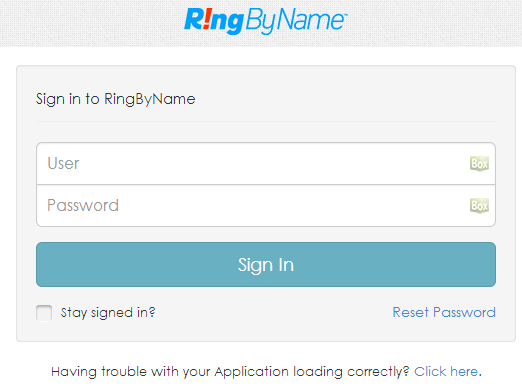
You can log in in from any internet connected device at http://login.ringbyname.com. For the best possible performance, we recommend using Google Chrome.
Next, navigate to the System Administration portal.

Click on your name in the top-right hand corner of the page. If you are a registered system administrator, a "Go to System Administration" option will appear in the drop-down window. Click on the link to go to the System Administration portal.
Click on the "Account & Billing Info" tab at the top.
Here on the left-hand side you can access 4 areas:
-Balance and Statement: see your current account statement, make a payment to your account.
-Billing & Payment - Update or set your default credit card, PayPal account, or Brazilian Boleto-Use Charges - Add call credit for any international or unique calling locations outside of your current plan.
-My Addresses - Update or set your default address for billing or shipping purposes.

Administrators can choose to add a Credit Card, PayPay, or Brazilian Boleto payment type using the RingByName Billing and Payment Portal. Whichever option you choose as your default payment method, just set it and forget it! We recommend choosing a credit card as your default for ease of use. The default payment method of your choice will automatically be charged on your service renewal date.
To Add or Update a Credit Card, follow these simple steps. All Credit Cards associated with your account are listed on this screen.
1. Navigate to the "Billing & Payment" Tab on the left-hand side in gray
2. Click "Add Credit Card"
3. Add Credit Card Information and click 'Save' at the bottom of the page
2. Click "Add Credit Card"
3. Add Credit Card Information and click 'Save' at the bottom of the page
 The PayPal Information can be Added and Edited the same way. Click on the "Edit PayPal Account" link to add or change the PayPal ID to be used for payments.
The PayPal Information can be Added and Edited the same way. Click on the "Edit PayPal Account" link to add or change the PayPal ID to be used for payments.Customers located in Brazil may make payments using Boleto Bancario at ATMs, branch facilities and internet banking of any Bank, Post Office, Lottery Agent and some supermarkets. To use Boleto as your payment method, or to edit the payment information for your Boleto Account, click on "Edit Brazilian Boleto".
